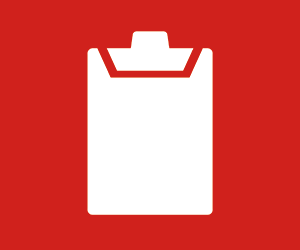In the early days of the PC, an IT professional could replace components on the motherboard and the OS would use them without flagging that anything had changed. Today, the software and hardware are constantly validating each other. Windows 11 would recognize that something had changed because the original known part would no longer respond. As a result, Secure Boot would flag the issue.
“This adds to Windows’ security because you can no longer bypass the Windows layer and boot into a DOS prompt to make changes to the system,” Brown says. “If someone tries to insert malicious code into the computer, Secure Boot will alert you to an unexpected change and restore to a known state, blocking the change.”
Cybersecurity has changed radically since the advent of the PC, and Windows 11 is a response to the pervasive nature of cyberthreats today. The final version of Windows 10, 22H2, will reach the end of support on Oct. 14, 2025. While the OS will still function, there will be no more version updates unless the date is extended by Microsoft.
To ensure that IT systems remain secure, organizations should consider migrating to Windows 11 now, Brown says. The latest Microsoft OS delivers many security benefits, but IT leaders must understand that migration to Windows 11 is a journey that requires preparation.
READ MORE: Discover tips to prepare your organization for Windows 11.
Windows 11 Includes Layers of Security Features to Protect Data
While OSs have become much more secure over the years thanks to firewalls, anti-virus software and malware scans, Brown says, nothing was blocking the worst hole in the entire infrastructure: an end user clicking on a link to launch something they thought was benign. In fact, human error was a factor in 74 percent of total breaches, according to Verizon’s 2023 Data Breach Investigations Report. Windows 11 could change that.
“Windows is now constantly scanning every internet site that you visit, every document that you open, and running processes to make sure they are legitimate and safe to continue,” Brown says.
NOW IS THE TIME: Upgrade to Windows 11 ahead of the October 2025 deadline.
Windows 11 does this using a feature called Microsoft Defender SmartScreen, one of several new tools rolled out with the operating system update. Here are security features of note that businesses should be aware of when considering a migration to Windows 11:
- BitLocker: While this feature was included on Windows 10, it was optional. Now, device and drive encryption are built into the OS by default to protect patient data from unauthorized access, Brown says.
- Credential Guard: This feature uses virtualization-based security (VBS) to defend systems from credential theft and malware attacks, even if they are running with administrative privileges, according to a Microsoft blog.
- Config Lock: Using mobile device management policies, this feature monitors registry keys to detect changes in a healthcare organization’s device ecosystem and reverts changed systems to an IT-desired state. Microsoft notes that the feature also prevents users from altering security settings.
- Hypervisor-Protected Code Integrity: Also known as memory integrity, HVCI is another VBS feature integral to ensuring that all drivers plugged into the OS are safe and trustworthy.
- Microsoft Defender SmartScreen: This program addresses the vulnerability created by end users by protecting against phishing, malware and malicious files. SmartScreen is constantly watching the sites a user browses, no matter which browser is used, Brown says. It will compare each site visited against Microsoft’s known secure databases and alerts a user if a site could be malicious. “Before you even move your mouse, that website, link or attachment has been checked and validated,” he adds.
- Microsoft Pluton: This security processor was built on the principle of zero trust. It is integrated into the CPU and OS to protect personal information, credentials and encryption keys, according to Microsoft. Instead of requiring IT teams to manually update the processor, it can be done via Windows Update, adding another level of security.
- Smart App Control: According to Microsoft, this feature blocks malicious and untrustworthy apps as well as unwanted apps that can slow down devices or that come with unexpected or unwanted properties such as ads or extra software.