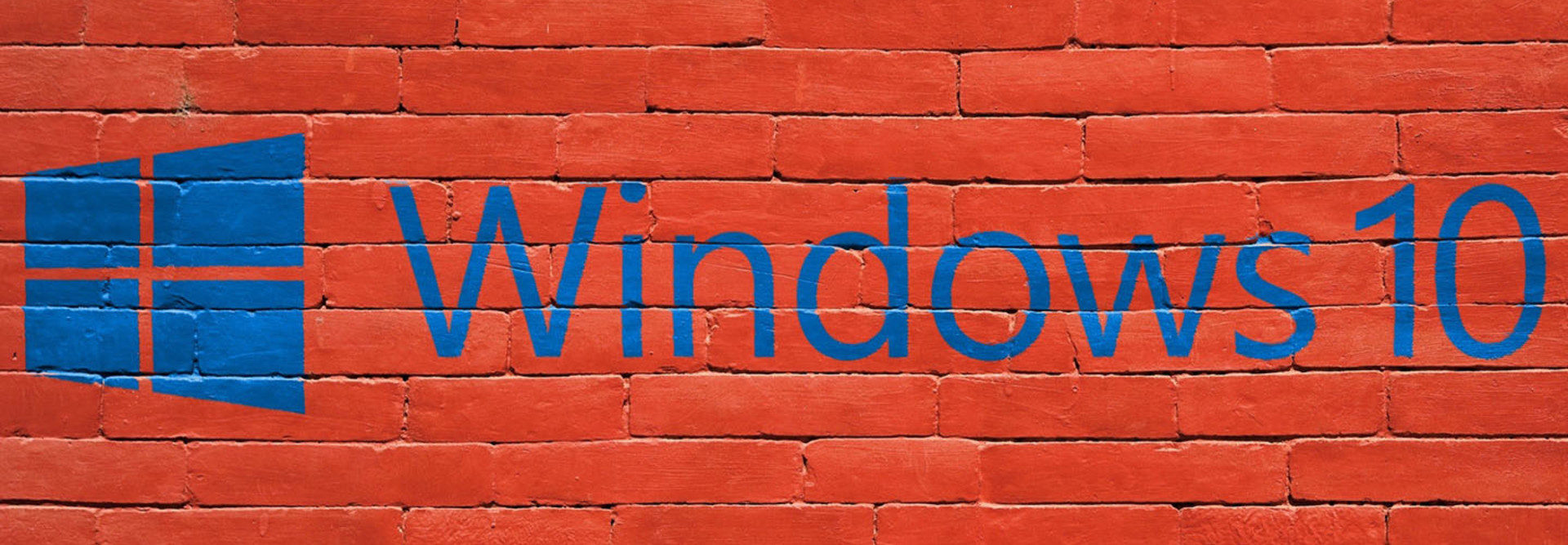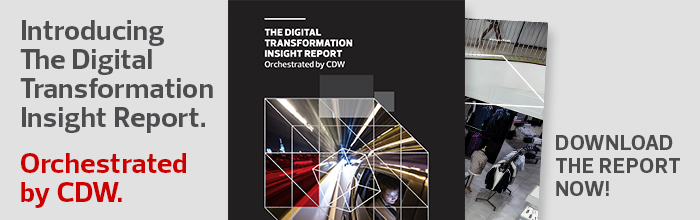Your Windows 7 to Windows 10 Migration Checklist
The end of life for Windows 7 is approaching rapidly. The operating system reaches the end of extended support Jan. 14, 2020, and with less than a year to go, organizations need to start discussing their migration to Windows 10 or their plan to support Windows 7 after that date. While large companies will be able to pay Microsoft for extended Windows 7 security support beyond January 2020, it will be expensive, and it is only a stopgap solution.
Migration projects can be complex and full of pitfalls, but Microsoft has made some architectural changes that should make migrating to Windows 10 less painful.
Want to learn even more about Windows 10? Check out BizTech's Windows 10 Guide for more info!
What Are the Windows 10 System Requirements?
Before migrating from Windows 7 to Windows 10, it’s important to know the Windows 10 system requirements. Microsoft Windows support lists these necessary requirements:
- Make sure that you are running the latest version of the OS, either Windows 7 SP1 or Windows 8.1 Update.
- You will need a 1-gigahertz or faster processor or a system on a chip.
- Systems are required to have 1 gigabyte of RAM for 32-bit setups or 2GB of RAM for 64-bit setups.
- You must have enough hard disk space for the migration. Specifically, 16GB for a 32-bit OS or 20GB for a 64-bit OS.
- Graphics cards must be up to par, with requirements set at DirectX 9 or later with Windows Display Driver Model 1.0.
- Those looking to migrate effectively will require an 800x600 display.
The Windows 10 Compatibility Scan is built into the Windows 10 setup.exe program and can be used to determine if devices meet the basic requirements for Windows 10.
If your team has a large number of computers to check, you can use a Microsoft System Center Configuration Manager Task Sequence to run the compatibility check. Reports show whether hardware compatibility issues will block an upgrade, whether an in-place upgrade is possible and whether devices meet other Windows 10 system requirements, such as free disk space.
MORE FROM BIZTECH: Ease the culture shock from a Windows 10 migration with these tips.
Choose Windows 10 SKU, Architecture and Migration Method
Before deciding on a migration method, start by choosing a Windows 10 architecture and Stock Keeping Unit. For example, if your business has Windows 7 32-bit installed on devices, it will be impossible to perform in-place upgrades to Windows 10 64-bit. Windows 7 32-bit can only be upgraded in-place to Windows 10 32-bit. Assuming your company has capable hardware, a 64-bit architecture is preferable because it offers better security and access to more RAM.
Microsoft’s recommended migration method is in-place upgrades from Windows 7. Conventional wisdom says it is always better to perform a clean install, sometimes referred to as the wipe-and-reload method. But Microsoft has improved the in-place upgrade process and it essentially performs a clean install of Windows 10 and restores user and application data. But you must be moving to the same architecture or you will be forced to perform clean installs and manage migrating user data and applications another way.
Other technical issues might prevent IT teams from using in-place upgrades. Unified Extensible Firmware Interface devices where Windows 7 has been installed in Legacy-BIOS mode will need to have a clean install of Windows 10. If you intend to move to a lower SKU — for example, from Enterprise to Pro — in-place upgrades are also blocked.
MORE FROM BIZTECH: Why it’s time to upgrade to Windows 10 — aside from the deadline.
Check Software Readiness and Fix Compatibility Issues
Windows Analytics Upgrade Readiness collects from devices data about the software and hardware drivers installed and checks the details against a database to highlight any known issues with Windows 10 to help companies plan a migration. Upgrade Readiness can scan thousands of computers and it stores information in the Microsoft Azure cloud.
If you find issues with applications and are not able to modify the source code, you can use Compatibility Administrator in the Windows Assessment and Deployment Kit to apply compatibility shims to devices so that your legacy apps can run in Windows 10.
It’s also worth testing web-based apps because the default browser in Windows 10 is Microsoft Edge. Administrators can configure an Enterprise Mode Site List to automatically redirect users to Internet Explorer 11, which can emulate older versions of IE to maintain compatibility with legacy applications.
MORE FROM BIZTECH: These five tweaks can boost Windows 10 performance.
Select Windows 10 Migration Tools
Organizations that already have SCCM can use it for their Windows 10 migrations, regardless of whether an in-place upgrade or wipe-and-reload install is chosen. Alternatively, you can also use the free Microsoft Deployment Toolkit. If you are upgrading just a handful of devices, using Windows 10 media is the easiest route.
Companies that chose to perform a wipe-and-reload installation of Windows 10 will need to additionally back up and migrate user and application data. Part of the Windows ADK, the User State Migration Tool can store user profiles temporarily on a network share or locally, and then load them onto a new Windows installation. Applications must also be reinstalled in a wipe-and-reload scenario. SCCM is commonly used to automate application deployment.
Target User Groups for a Phased Migration
Once your business has decided on the type of Windows 7 to Windows 10 migration to deploy and the necessary tools required, it is important to test the process and make sure that applications work as expected. After carrying out an initial trial of the Windows 10 deployment, plan a phased migration to a small group of users for validation before starting a wider rollout.