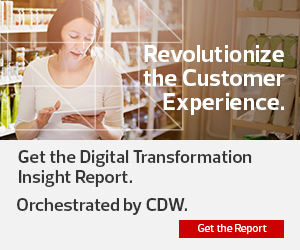Time is running out for organizations that haven’t yet made the jump to Windows 10, with Windows 7’s end of life arriving on Jan. 14. But businesses using Windows aren’t the only ones facing a big upgrade: macOS, Linux and Chrome OS all have regular updates as well.
It’s a big job, but operating system upgrades are critical for safety and workflow. Out-of-date systems have been exploited for several high-profile ransomware attacks, costing organizations millions and bringing their operations to a grinding halt. Large-scale changes can be a daunting task, but there are things every business should consider when making the transition.
MORE FROM BIZTECH: The complete Windows 7 to Windows 10 migration checklist.
The Windows 7 Window Is Closing
The migration to Windows 10 is the most anticipated software change right now. Despite Windows 7’s end of life being just days away, about 39 percent of all PCs are still using the operating system, according to TechRadar, while SpiceWorks found that 79 percent of organizations still have at least one Windows 7 system on their network.
As procrastinators scramble to make their migration plans, they need to be sure they meet the technical requirements to make the change. Running the latest version of the OS will make for the smoothest transition, and there must be enough hard disk space to support the system (16 gigabytes for a 32-bit OS, or 20GB for a 64-bit OS). Businesses with a lot of computers to check can use a Microsoft System Center Configuration Manager Task Sequence to make sure they’re all compatible.
If possible, Microsoft recommends that organizations make the upgrade directly from the individual computer, but the right architecture must be in place. For example, Windows 7 32-bit can only upgrade in place to Windows 10 32-bit, not Windows 10 64-bit. A 64-bit architecture is ideal because of extra security protections and access to more RAM.
For those unsure about how prepared their network is, Windows Analytics Upgrade Readiness can scan software and applications to find anything that’s known to cause issues with Windows 10.
What to Do Before Upgrading to macOS Mojave 10.14
Mac’s newest operating system has been out for more than a year, but more than half of Mac desktops across the globe are still running older systems. Only about 42 percent of Mac desktops are running macOS 10.14 Mojave right now.
Mojave can’t run on all Macs. Pretty much all machines from 2012 and newer can support the system. Some earlier machines with a Metal capable graphics card will also be able to run Mojave. Computers that are capable should be backed up before the upgrade, so operations can be restored quickly if something goes wrong in the process.
Before the actual migration, businesses should decide on the best plan for implementation. Small businesses that don’t have too many machines to update might simply have users install Mojave themselves on their own computers. But larger enterprises will need to plan ahead to make sure there’s enough bandwidth to have all of the computers connected to the internet at the same time. If not, they may want to consider updating in batches.
Ubuntu, Linux’s Newest OS, Will Be Supported Long-Term
Microsoft and Apple may be the heavy hitters among OSs, but Linux isn’t far behind. Its Ubuntu system comes preinstalled on laptops from Dell and ASUS, and the latest long-term support version, Ubuntu 18.04 Linux, was released just last year. It will be supported through 2023, so it’s a great option for companies looking for a system with a longer life span.
Users should make sure that any minor updates to their current version of Ubuntu have been made to ensure the smoothest transition when the latest version is deployed. As with Windows and Mac OS upgrades, it’s important to back up everything before updating, and stop as many noncritical services as possible.
If upgrading from an older Ubuntu version, the process is simple: Go into system preferences and follow the instructions. Perform the update when time allows so it can run through the process without interruptions, and be sure to reboot the computer afterwards.
What to Do Before Updating Chrome OS
Organizations that use Chromebooks are familiar with Chrome OS. Businesses that are considering making the switch to Chromebooks may want to start with Google Enterprise, which allows users to preconfigure devices and employee accounts for Chrome OS ahead of time. Policies will then be automatically adapted when users log on to their Chromebook or Chromebox.
One great thing about updating Chrome OS: Once it’s been deployed, updates happen automatically. There are no notifications or threats to reboot, but rather a small icon in the corner that lets the user know that the upgrade is available and will take effect at the next restart. This is helpful, because Chrome upgrades are frequent — every two to three weeks.
Chrome OS also operates in three channels: a stable channel, a beta channel, and a developers channel. Before making the migration, organizations can let users work in the beta channel to test out the operating system and learn how it works. Once deployed, users can choose to stay in the well-tested stable channel, or work in the beta or dev channels to try the operating system’s newest offerings.