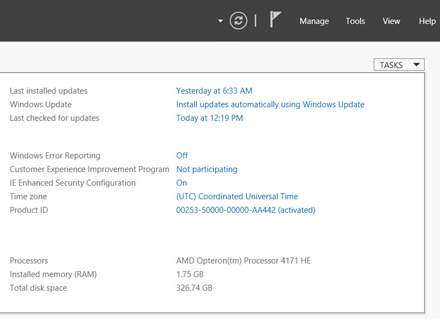5 Tricks for Working with Windows Server 2012
Microsoft has applied its “modern interface” (previously Metro) to the desktop in Windows Server 2012. Here’s how you can perform simple admin tasks that have changed since Server 2008 R2.
1. Shutdown or Restart Your Server
With the Start menu missing in action, and shutdown and restart commands missing from the new Start screen, how to restart or shut down your server might not be immediately obvious. The quickest way is to press Windows + I, and click the Power button at the bottom of the Settings panel to access restart and shutdown commands.
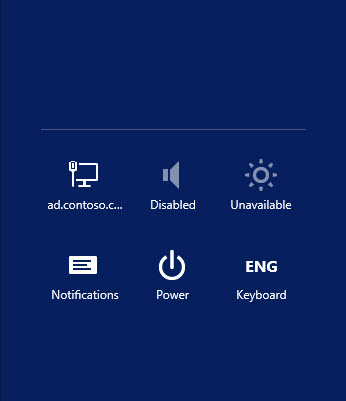
Alternatively, in Windows Server 2012 R2, the power commands are also available by pressing Windows + X, or by right clicking on the Start button.
2. Using Search in Windows Server 2012
If you can’t find something in Windows Server 2012, search is the first place to head. The easiest way to access search is to press the Windows key and swap the desktop for the Start screen. You can then type the term you want to search for.
The results will be displayed by category. For example, if you want to find the Services administrative tool, simply type services on the Start menu and select View local services in the search results. This is much faster than navigating the control panel to find the right tool.
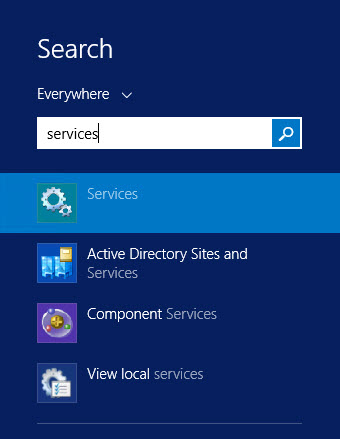
To narrow a search to a particular folder, which is useful on file servers, open File Explorer either using the icon on the desktop taskbar or by pressing Windows + E, browse to the folder you want to search in the left pane and then type a search term in the search box in the top right-hand corner. File Explorer gives you a Search context tab to select more advanced options and the ability to sort and filter files and folders.
3. Finding the Run Box and Opening a Command Prompt
To access the Run box in Windows Server 2012, press Windows + R. The PowerShell console can also run any kind of Windows command, so you don’t need to open the old command prompt to run DOS-style commands. You can open PowerShell using the blue icon on the desktop taskbar or by typing PowerShell on the Start screen and selecting PowerShell from the search results.
Alternatively, to open a standard command prompt, type cmd on the Start screen and select Command Prompt from the search results, or press Windows + X, where you can run the command prompt with or without admin credentials.
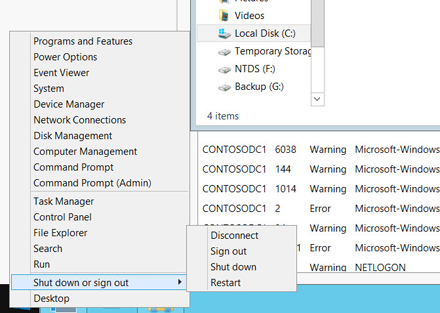
4. Join a Domain
To access the System control panel applet in Windows Server 2012 to join a domain, open Server Manager by clicking the blue icon on the desktop taskbar or from the Start menu. In the left pane of Server Manager, click Local Server. Under Properties in the central pane, click the link to the right of Computer name or Domain. You can then rename the server or join a domain as in previous versions of Windows Server.
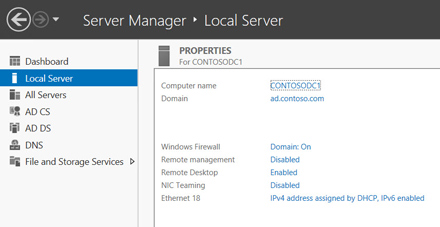
5. Turn Off Internet Explorer Enhanced Security
In the Local Server tab of Server Manager, you can enable or disable Internet Explorer’s enhanced security mode. While enhanced security shouldn’t be disabled on production servers, it can be useful to temporarily disable it in lab environments. Click the link to the right of IE Enhanced Security Configuration under Properties to toggle the setting for administrators or users.