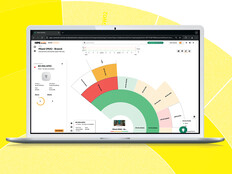At Home with Windows 7

Setting up and supporting a workgroup in Windows — such as a network without a domain controller — can be difficult, even for seasoned IT professionals. HomeGroups, which are new in Windows 7, simplify connecting Windows 7 PCs and sharing resources on a local network, making life easier for small businesses without a server. Domain-joined notebooks can be added to existing HomeGroups so users can access resources on home networks. You can create HomeGroups in Home Premium, Professional, Ultimate and Enterprise SKUs of Windows 7, but any edition can join a HomeGroup.
The simplicity is impressive. Windows 7 HomeGroups provide a sleek method for sharing files and devices between PCs without requiring any technical know-how. Even if you need to talk to an IT professional to set up your HomeGroup, it should take only a few minutes. Although you can’t add pre-Windows 7 machines to a HomeGroup, you can share Windows 7 libraries with Windows XP and Vista. One limitation of HomeGroups is that all devices must be on the same local subnet, but that shouldn’t be an issue for small office or home networks.
NetBIOS and WINS
One of the biggest headaches of Windows workgroups networking is the reliance on NetBIOS name resolution. Understanding NetBIOS name resolution — and Windows Internet Name Service (WINS), if you have more than one subnet — requires some technical know-how and can be difficult to troubleshoot. While Windows 2000 reduced the reliance on WINS by making DNS the primary name resolution standard for Active Directory, it’s not until Windows 7 that we see a move to deprecate NetBIOS name resolution for basic networking.
Peer Network Resolution Protocol
So how do Windows 7 HomeGroups locate other resources on the local subnet? Though DNS is an improvement over Microsoft’s proprietary WINS, it requires a server for name resolution. Based on IPv6, Peer Network Resolution Protocol (PNRP) uses a link-local cloud to group names on the local subnet. PNRP name resolution is beyond the scope of this article, but a PNRP ID is resolved to a certified peer address (CPA) from a hash table distributed across active nodes connected to the subnet. The table is updated dynamically and immediately, so there can be no stale records, making PNRP particularly useful for locating devices that change network location frequently.
Windows 7 HomeGroups
When a Windows 7 machine is set up for the first time, if it detects a network connection and the user identifies it as a Home network, a HomeGroup is automatically created and enabled on that device. Alternatively, you can create a HomeGroup at any time, provided the device is connected to a network designated a Home network in Windows Firewall.
Setting Up a HomeGroup on a User’s Home Computer
If the computer’s network connection wasn’t initially designated a Home network, change the network configuration to Home network and you’ll have the option to create a HomeGroup.
- Open the Network and Sharing Center by clicking the network icon in the system tray.
- In the Network and Sharing Center, you can see that the active network (Network 2 in this example) is set to Public network.
Figure 1 – Windows 7 Network and Sharing Center

- Click Public network, and in the Set Network Location dialog select Home network.
- In the Create a Homegroup dialog, choose what resources to share and click Next.
Figure 2 – Sharing defaults for Windows HomeGroup

- Finally, you will be presented with a password, which you should save or print. Click Finish.
Figure 3 – A Windows HomeGroup password

In the Network and Sharing Center, you’ll notice the active network is now joined to a HomeGroup.
Adding a Domain-joined Notebook to a HomeGroup
When you connect a corporate notebook to a home network and set the location to Home network, you will have the option to join an existing HomeGroup.
- On the Join a Homegroup dialog, click Next.
- Enter the HomeGroup’s password and click Next.
- Click Finish when the machine has successfully joined the HomeGroup.
Once the notebook is joined to a HomeGroup, it can access files and devices that other members of the HomeGroup have shared. But this is a one-way agreement, and nothing on the domain-joined notebook can be accessed by other members of the HomeGroup.
Unlike previous versions of Windows, the default configuration in Windows 7 allows standard domain users to designate a network as public, home or work, assuming it isn’t already set as domain. You can change this behavior to the pre-Windows 7 default in Group Policy by enabling the Require domain users to elevate when setting a network’s location setting under Computer Configuration | Administrative Templates | Network | Network Connections.
Sharing Files, Folders and Printers
The Music, Pictures and Videos libraries are shared with other members of a HomeGroup by default, and Documents library sharing is optional. You can easily change the folders shared via Windows Explorer, and you can grant Read or Read/Write (Full Control) access to files and folders. Additionally, you can opt to share files with specific people, rather than all machines that belong to a HomeGroup.
Figure 4 – A HomeGroup computer in Windows Explorer

Printers and Other Devices
Printers installed on machines in the HomeGroup are automatically installed on all HomeGroup members if the driver is signed by Microsoft as part of the Windows Hardware Quality Labs (WHQL) program. If not, users must give their consent before the driver is installed.
You can enable Windows Media Player streaming support so music and video from other users’ libraries can be streamed across the local network. You can also share other devices using HomeGroups, such as picture frames and media receivers.