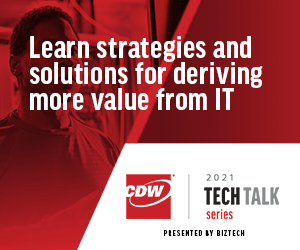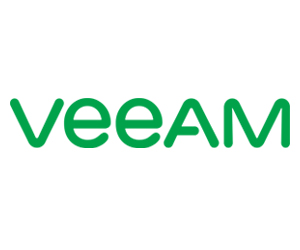Set Up Is Simple with Veeam Backup
Setup of the Veeam software, which is served through the cloud, is surprisingly easy using a series of drop-down menus. You simply have to define the type of Office 365 deployment you are using, as well as the other supported program data you want to protect. You can have Veeam back up everything, or select specific programs, users and sites that need data backup.
For my testing, I separately configured the backup for documents, libraries and lists, as well as for Office 365 email items and SharePoint sites. I also configured separate rules for OneDrive with Business accounts, files and folders.
Veeam gives administrators a lot of choice regarding how often backups occur. You can trigger backups every week, every day, or even every five minutes. That data can then automatically be stored almost anywhere, including in an Amazon Web Services S3 cloud, with Azure Blob or in an IBM Cloud. You can even send your backup data to an on-premises storage server.
Creating complex and secure backups across an entire business enterprise is not a simple task, but Veeam Backup for Microsoft Office 365 makes it seem that way. It’s as easy a way as I have found to securely protect your organization’s most critical data, regardless of how it’s deployed.
Trust But Verify Data Backups
Setting up Veeam Backup for Microsoft Office 365 was a very easy process. Once that was complete, I let the program gather data from Office 365, SharePoint and OneDrive. I had Veeam automatically move everything to an on-premises server, though I could have also used almost any cloud provider to store the backup data.
But while having data safely backed up and stored is a good thing, many businesses, especially those in heavily regulated environments, also need to prove that their backups are operating correctly, and that protected data has been successfully replicated. Veeam makes that relatively painless using its auditing tools.