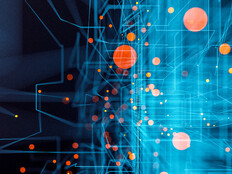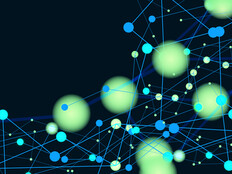6 Steps to Develop A Successful Video Conferencing Guide
With the growing accessibility of affordable solutions, videoconferences are quickly becoming the medium of choice that businesses look to when connecting people on the go. Videoconferencing saves time and travel costs, and its inherent convenience makes it exponentially easier for business professionals to collaborate on demand, giving them more flexibility to respond to market conditions and growth opportunities. If your company is considering videoconferencing, here are six steps to success that will help you get the most out of this technology:
-
-
Step 1: Do Your Homework
Shop around to find a package that is right for your company’s needs. First, determine the level of functionality required and also what you are willing to spend. Once you have a general idea in mind, start looking. Solutions come in all shapes and sizes, from more comprehensive, outsourced packages to less expensive do-it-yourself offerings.
Obviously, such a comprehensive turnkey solution is going to come at a premium, but for companies that rely heavily on videoconferencing, it may prove well worth the cost. On the other hand, companies looking for a cost-effective system might want to consider a more hands-on approach by providing their own webcams and microphones. Whatever you choose, do your homework so that you can choose with confidence.
-
Step 2: Standardize Equipment
Unless you select a turnkey system, you will likely need to purchase and support your own equipment. Ideally, you should try to stick with standard tools as much as possible.
For more basic systems, companies need to focus primarily on standardizing equipment for individual end users. User webcams range in price from about $30 for more basic models, such as the Logitech QuickCam, to about $300 for more feature-rich models, such as the Ken-A-Vision 7890U. Also, many notebook manufacturers, such as Acer and Sony, make units with built-in webcams, which makes standardization automatic and cost-effective.
-
Step 3: Research Bandwidth Requirements
When purchasing a higher-end videoconferencing system, standardization doesn’t apply just to what you are buying; you also need to make sure that your entire infrastructure meets the prerequisites of the new equipment. If your corporate headquarters is hosting a videoconference on a 1.5 megabits-per-second T1 line and the connecting clients are coming in on a 256Mbps fractional T1, you might run into problems. Apply the “weakest link” theory when choosing a solution by researching its bandwidth requirements and being mindful of your ability to fulfill them in every situation. Take corrective action, if necessary, by either upgrading communications on your slowest clients or purchasing a videoconferencing package compatible with your current infrastructure.
-
Step 4: Focus on Software Requirements
Most videoconferencing systems require either an Internet browser plug-in or a standalone software installation on user machines before the first meeting. IT is responsible for taking care of this, so make an effort to inventory and prepare your clients. Many software packages that normally would be downloaded by the user and installed from a website can also be downloaded as a standalone package, called a “redistributable,” that can be placed on a network share. Find out if this can be done for the software you need; it will be faster for users and will save bandwidth.
Also, if your IT department normally uses imaging software to prepare and deploy client machines, coordinate with them so that in the future new-user machines will automatically come with client software or browser plug-ins preinstalled.
-
Step 5: Address Security
Today, every machine should run client security software. This protection can be a double-edged sword when it comes to third-party communications software. Be sure your software isn’t introducing any problems when your clients try to send or receive data over a custom port.
Potential pop-up blocking issues also must be addressed. Pop-up windows are prevalent in many web meeting packages, and teaching users how to enable them will minimize problems when you go live. It also makes sense to document how to disable third-party pop-up blockers that connecting machines may come across.
-
Step 6: Do a Test Run
No matter how prepared you think you are, you aren’t going to know that your solution works for certain until you test it. Try connecting to a test meeting with as many different client configurations as you can think up: notebooks, desktops, LANs, WANs, VPNs, and especially machines running different browsers and operating systems. Because every different configuration introduces variables, you should test as thoroughly as possible.
-