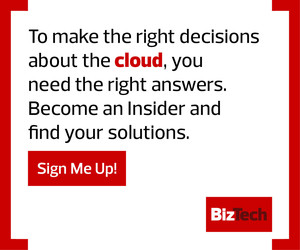1. Create an Azure Resource Group
Start by creating an Azure resource group via the command below using the Azure command-line interface. The below example creates a resource group named aks-group in the eastus location. A new resource group isn’t necessarily required unless you have one you’d already like to use.
az group create --name aks-group --location eastus
2. Create an Azure Kubernetes Service Cluster
In this example, create an AKS cluster named myAKSCluster in the “aks-group” resource group that you created previously. We will also enable managed identity (--enable-managed-identity) and monitoring (--enable-addons monitoring).
az aks create -g aks-group -n myAKSCluster --enable-managed-identity --node-count 1 --enable-addons monitoring --enable-msi-auth-for-monitoring --generate-ssh-keys
FIND OUT: If you should add containers to your virtual machine environment.
3. Install Ansible Using a Package Management System
Now that you have an AKS cluster, you can install Ansible. The easiest way to install Ansible is to use pip, a package management system that simplifies the process of installing and managing software packages.
To install Ansible using pip, ensure you have Python installed and run the below command.
python3 -m pip install --user ansible
4. Deploy an Application on Azure Kubernetes Service
Create a manifest file named azure-vote.yaml. Google “Azure vote Kubernetes” and you should find the manifest file contents necessary to deploy a demonstration application. This manifest file contains all the metadata required to deploy the application. Using a manifest file allows you to version your application and makes it easy to deploy.
When you have a manifest built, run the kubectl apply command to deploy the application and you should have your first application running on AKS.
kubectl apply -f azure-vote.yaml
EXPLORE: Whether businesses should consider open-source container tools.