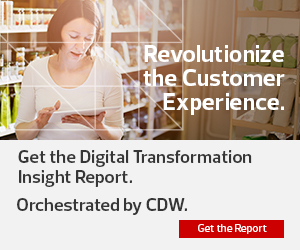2. Verify the Domain
To verify, click Add a TXT record. Copy the value from the TXT value field. Navigate to the DNS registrar and open the DNS Management page. Add the TXT record using the @ symbol for the host and the value provided by Office 365. Use a time-to-live of one hour or less. Navigate back to the Office 365 portal and click on Verify.
3. Select the Right Services
Once the portal validates your ownership of the domain, click on I'll add the DNS records myself on the Update DNS records page. The following page will offer several services for use: Exchange, Skype for Business and Mobile Device Management for Office 365. Select which services you want to use and click Next.
MORE FROM BIZTECH: Learn how the workplace is being reborn with modern tech.
4. Update the DNS
Finally, the Update DNS settings page will list many records. All of these will need to be added to the organization’s existing DNS records on its registrar’s DNS Management page. After adding all of the records, head back to the Office 365 tenant and click on Verify and Finish. Enjoy the new custom domain in your Office 365 tenant.