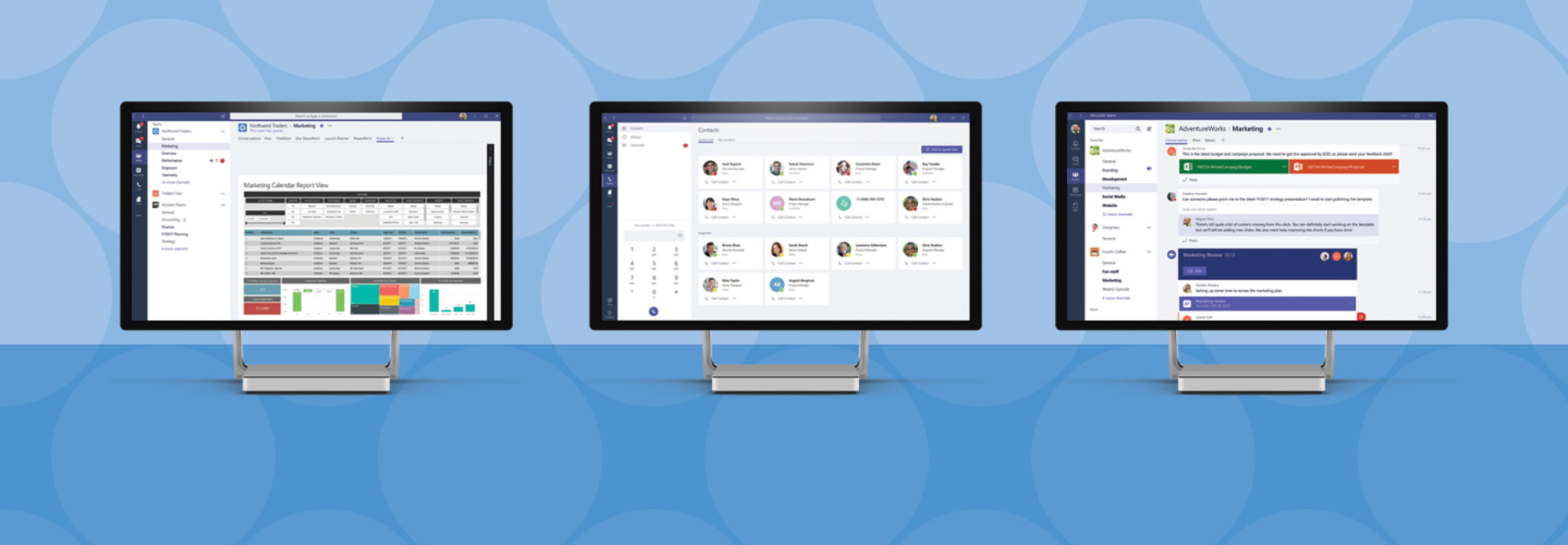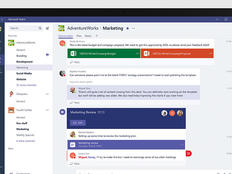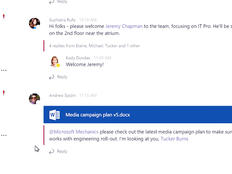4 Ways to Get the Most Out of Microsoft Teams
Microsoft Teams, the new collaborative messaging app in Office 365, has proved popular with early adopters, and Microsoft says it will eventually replace Skype for Business as Office 365’s primary communication tool.
Teams is included with Office 365 business software licenses, so many companies already have the app, but may not fully use it. Teams brings together user data and features from SharePoint, Office 365 Groups, Skype and Outlook in an easy-to-use interface. Users can access Teams from a browser, the desktop app, and mobile apps for Android and iOS. Here are four tips for using Microsoft Teams to jump-start collaboration:
SIGN UP: Get more news from the BizTech newsletter in your inbox every two weeks!
1. Follow New Channels to Get Notifications
When users create a new channel in Teams, by default they won’t receive notifications when another user adds content. To receive notifications, click the ellipsis to the right of the channel and select Follow this channel. Notifications can be customized in Settings, located in the account avatar in the top right of Teams. Install the desktop app to receive notifications when you’re not working in Teams.
2. Add Custom Tabs and Schedule Meetings
Add your own tabs to channels to organize different types of content. Tabs can provide access to a single document or a complete application. For example, you could add a Microsoft Planner or SharePoint tab to a channel. You can also schedule and hold meetings using Skype in Teams. Any scheduled meetings will appear in attendees’ Outlook calendar.
3. Send Emails to Channels in Teams
Users can generate an email address for a channel and use that to send messages, including file attachments. That’s useful for a variety of situations, such as for an automated process or for a user who needs to contribute to a channel but doesn’t have access to Teams.
To add an email address to a channel, click the ellipsis to the right of the channel and select Get email address from the menu.
4. Invite Outside Users to Your Team
Projects often involve working with people external to an organization. Guest access in Teams allows users to invite people from other organizations that also use Teams. To add a guest, click the ellipsis to the right of the team name and select Add members from the menu. In the dialog, type the new team member’s email address, click Add and then Close.
Be sure guest access for Teams is enabled in the Office 365 Admin Portal. If external users are part of an Office 365 tenant, their system administrator must also enable guest access.