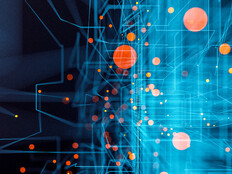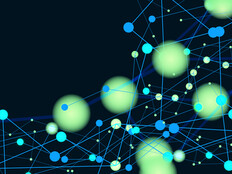5 Ways to Fix Common Wi-Fi Errors
Call ’em wireless growing pains: In many offices, Wi-Fi networks suffer from engineering and deployment problems.
Usually, this results from haphazard growth — from one access point to two, to 20, to 200 — with more and more APs deployed without seriously rethinking or properly re-engineering the network. Managing an 802.11 wireless infrastructure at first seems simpler than Ethernet, but it’s actually much more complicated, and small errors can cause huge performance issues.
So what are the most common errors that cause traffic snarls on enterprise Wi-Fi networks? Here are five and the fixes that can radically improve performance.
Error 1: Ignoring the 5-gigahertz band
Solution: Push as much equipment as possible to 5GHz channels.
WHY? The 802.11 Wi-Fi standard includes channels in the 2.4GHz (802.11b) and 5GHz (802.11a) bands. Originally, most equipment used only the 2.4GHz band, which means that an enormous amount of legacy wireless equipment fights for a tiny chunk of radio-frequency spectrum.
Wi-Fi networks should support both bands — there are a lot of old 2.4GHz-only devices (for example, the iPhone 3 and 4 are both 2.4GHz only). Although all enterprise equipment being shipped today will work in either 2.4GHz or 5GHz, it will perform better in the 5GHz environment because there’s more spectrum — and fewer devices using it.
Error 2: Getting the power levels wrong
Solution: Turn down AP power to 50 megawatts or less, and increase density.
WHY? In a crowded room, a few people shouting will drown out all conversations. But if everyone whispers, many more people can communicate at the same time. Wi-Fi is very similar.
Trying to make a wireless network work better by increasing power has the opposite effect. When greater coverage is needed, simply add more APs. Wi-Fi equipment isn’t free, but it’s the least expensive way to extend network connectivity.
Error 3: Using the wrong channels in the 2.4GHz band
Solution: Use only channels 1, 6 and 11 (even in Europe, where 12 and 13 are allowed), while positioning APs to minimize adjacency of identical channels.
WHY? The channel numbers in the 2.4GHz band are misleading because techies are accustomed to different channels being, well, different. In 802.11’s 2.4GHz band, channels overlap, which causes interference and reduces throughput and performance.
The only three nonoverlapping channels are 1, 6 and 11, and all APs should be using those three channels and no others. The 5GHz band has more channels and no overlap, so all of the channels are available.
Error 4: Using factory-set, minimum-speed defaults
Solution: Turn up the minimum allowed speed for all devices and for beacon frames to greater than 11 megabits per second.
WHY? A device that is on the ragged edge of the network will connect at a low speed. Because wireless networks are shared among all clients, this slows down the entire network (and causes other problems when not all stations can “hear” one another). Keep marginal devices from ruining the wireless experience for everyone by requiring a minimum performance level.
Error 5: Creating captive portals for user or guest authentication
Solution: Implement 802.11i (Wi-Fi Protected Access 2) integrated with enterprise directory and wireless guest service provisioning tools instead of a captive portal.
WHY? Many wireless devices cannot easily use a captive portal. Users don’t like them because they can’t log in automatically, even if they’re on notebook systems.
With 802.11i/WPA2 authentication and a well-designed guest service system to provide temporary credentials, the network can fully authenticate users and establish secure wireless connections for users (without also fully annoying them).