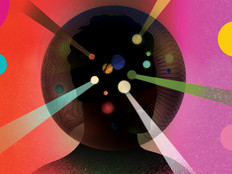Embrace E-Mail Limits with Exchange Mailbox Management
When the Microsoft Outlook users start getting pop-up alerts announcing that they cannot connect to the Exchange server, productivity grinds to a halt, the help desk phones ring off the hook and no one has anything nice to say to the information technology manager. This is a surefire sign that things are out of control.
While mailbox management on Exchange 2003 Standard can seem daunting, it is by no means impossible. The first step in an intervention is admitting that there is a problem — limited mailbox resources. To get user mailboxes under control, consider setting mailbox size limits, monitoring the amount of mail on the server and archiving whenever possible — then get the CEO and end users to recognize that the volume of their stored e-mail matters.
"Some companies are reluctant to set size limits because they're just used to holding on to e-mail, says Art Kuntz, IT project manager at Polyform US Ltd. With about 50 employees who work mainly in manufacturing, the maker of maritime buoys and accessories based in Kent, Wash., does not yet need mailbox size limits. Yet when a 300-employee firm Kuntz worked with suffered Exchange overload, executives balked at mailbox limits.
"It's very frustrating when there's not support for setting restrictions," Kuntz says. "There's no way to police individual end users. You need to have policies set from the top down."
Explore Store Limits
Exchange 2003 Standard Service Pack 1.0 has a default limit on the total size of the information store of 16 gigabytes. Meaning, if the total size of all combined e-mail messages (don't forget their attachments) reaches 16GB, the server will dismount the mailbox store, instantly ceasing the sending and receiving of mail. This can be a very bad thing.
One option is to install Exchange 2003 Service Pack 2.0 (SP2), which has an 18GB default size limit that can be increased to 75GB. To increase the size limit on Exchange, administrators also need to add two new registry settings for the IS store and percentage of free disk space, Kuntz adds.
If higher capacity is the only option, consider an upgrade to Exchange Server Enterprise Edition, which does not have a size limit, but be prepared for sticker shock. It lists for $3,925.99 for a single-server Open Business license.
Monitor and Report Mailbox Size
How much mail is on the server? That's one question for which an administrator should always know the answer. To monitor
mailbox size, open Exchange System Manager and scroll down to the Mailbox Store. The Mailboxes subfolder will display a list of all mailboxes and their details, including size in kilobytes.
There is an option to export this list to Excel in the Action menu. Doing so will allow distribution of mailbox size information to executives who can get results, if nagging from the IT staff has no impact. The list does not include totals, so create a "Total" column and check the database file itself to see how close it is to the limit. Perhaps certain end-users need larger stores. Otherwise, everyone should conform to the corporate size limit.
Search the Exchange Server for a file named Priv1.edb. This is the golden file. Use Windows Explorer to display its size. This is how close the mail store is to the 16GB limit (for SP1). Sometimes Event ID 445 will be generated in the Event Log, indicating that this file has exceeded its limit. But this might not be so. Event ID 445 will be generated when the combined size of Priv1.edb and Priv1.stm exceeds 16GB.
What Can Be Done?
One emergency solution is to temporarily increase the mailbox store by 1GB, then remount it. Another option is to take the maximum size limit (16GB on SP1, 75GB on SP2) and divide it by the total number of Exchange mailboxes. This provides a baseline limit per mailbox, and Exchange can be set to warn users when they reach this limit.
Right-click the Mailbox Store object in Server Manager and open its Properties. The Limits tab allows the administrator not only to send a warning to users, but also to stop the sending and receiving of mail by abusers of the system when their mailboxes reach a certain size. A word of warning: These settings are not user-specific. If the server shuts off the CEO's mail when it exceeds the limit set, there may not be enough time to revoke these policies before the resulting crisis ensues.
Archive, Train and Communicate
Outlook generally stores e-mail on the server. The Outlook inbox contains a cached copy. The best way to fight overload is to Archive. Set Outlook clients to AutoArchive periodically. Mail will be pulled from the server into an Archive.ost file on the user's computer. This cleans up the server without losing anything.
Three problems usually arise with this. The first is losing that Archive.ost file. If the user doesn't travel, set the location of that file to be on a network drive which gets backed up. If users do travel, download and install Pfbackup.exe from Microsoft. This will provide an option to archive the archive. The second problem is making sure the properties of the Outlook folders are set correctly, so that Outlook doesn't create a duplicate archive that has to be merged with the default archive file in the event you need to restore from the archive. And thirdly, a manual archive can use any .ost file, so care must be taken to ensure that the Archive command from Outlook's File menu points to the correct file, or e-mail archives can be lost or hard to find when needed.
Even with all these technical tricks, the best weapon against Exchange storage overload is to set and enforce mailbox size limits and train users to maintain good mailbox hygiene. Once top management approves the official policy, make sure everyone knows it by visiting with users, training them to archive their e-mail and keeping records of problems. When training users, let them know the consequences of not keeping their mailbox clean: The whole company may lose e-mail access.
If good hygiene alone won't do the trick and an Exchange Server upgrade with more storage capacity is the only solution, remember that CEOs typically don't speak tech-ese; they understand money and goals. Present your request in terms of the problem — frequent mail system crashes — and the opportunity — improved productivity — not the technical details. Executives spend much of their time foreseeing where the business is going in the years ahead. So, tell them how the required purchase will help get the company there.
A crashed e-mail server is everyone's problem. If you don't want business grinding to a halt, here are three things you can do: