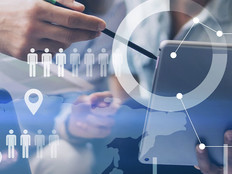5 Easy Ways to Build a Better Backup Strategy
Backing up important files and data can present unique challenges to small and medium-sized businesses; while larger organizations may employ centrally managed solutions to back up employee workstations, smaller businesses and teleworkers oftentimes find themselves left to their own devices.
Fortunately, there are still many cost-effective options for protecting mission-critical data.
1. Let Windows Manage Your Backups
The backup utility that comes with Windows has evolved well over the years, and both Windows 7's iteration (named “Backup and Restore”) and Windows 8's version (curiously called “Windows 7 File Recovery”) allow users to employ automatic backup presets or to manually select the files and folders to be backed up. Additionally, users can create an image of an entire system drive, no doubt an invaluable tool for disaster recovery. These backups can be triggered manually or according to a set schedule, helping to mitigate forgetfulness and complacency.
2. Keep It on the Network
There are several advantages to storing user backups (and important files themselves) on a network share: Most file shares are backed up regularly by an organization's IT department, lending an added layer of redundancy. Also, in situations where network shares are usually available, either by direct network access or a VPN connection, users never have to search for a thumb drive or external hard drive before running a backup. Less reliance on physical media means fewer missed backups.
There are, however, a few drawbacks to this approach: Limited disk space, user quotas on network shares and bandwidth constraints can hinder users’ ability to back up larger quantities of data. Also, where access to network resources is more of an exception than a rule, backup frequency will suffer.
3. Use an External Drive as a Backup Solution
With shrinking prices and growing capacities, external drives are an easy win for both IT departments and the clients they support. Perhaps the biggest advantage to this approach is simplicity: Users looking for a “quick fix” can manually copy their important files, folders or libraries, while users looking for a more elegant solution can purchase drives with built-in backup software, which can be set up with a simple wizard.
External drives accommodate larger data sets more effectively than network shares and are always available, even offline. Like regular hard drives, these volumes can be encrypted to protect sensitive data, and most modern models are both bus-powered (do not require an external power adapter) and lightweight, making them ideal for travel. The most obvious drawback here is the risk of theft or loss of the drive itself—though, again, an effective encryption strategy helps limit liability in either event.
4. Take It to the Cloud
In recent years, many businesses and home users have warmed to the idea of online backup services. Most of these work by installing a local client on a workstation that silently creates a backup and transfers it to a server on the Internet. Customers enjoy the low-touch, low-impact approach these solutions take, while IT departments like having an off-site backup that doesn't require internal administration.
Bandwidth can come into play during the initial implementation; although most backups are incremental, transferring that first data set to the server can be downright brutal when it stretches into the gigabytes. Additionally, these services are rarely free: Prices vary by company and capacity, but most are based on subscription, making this the only solution on this list with an open-ended price tag.
5. Step into the Time Machine
Apple users running OS X can use Time Machine, a built-in utility that automatically takes incremental snapshots of both a system state and its data files, which can be selectively restored at any time. Time Machine can be configured to store backups on anything from a thumb drive to a network attached storage (NAS) device and can be configured in just a few minutes.
There are no striking disadvantages to this solution, only limitations. Since Time Machine is proprietary, it only works on Apple products running OS X. Also, how far in the past Time Machine can reach is contingent on the amount of storage space available. While clients with NAS devices like Time Capsule likely won't want for more disk space, thumb drives will offer comparably little backup mileage and would probably be better used for storing manually selected files.