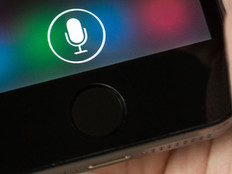Maximizing 802.11n
Organizations can expect faster, more secure wireless connectivity than ever before with 802.11n gear. Deploying 802.11n wireless is worth the effort, but you have to plan. Consider these helpful six steps for a successful project.
Tip 1: Choose the right security for your 802.11n equipment. When configuring access points and routers, you should resist the urge to use older encryption algorithms such as Wired Equivalent Privacy or the Temporal Key Integrity Protocol for the sake of backward compatibility. These settings can dramatically reduce network performance on 802.11n machines. Instead, use a newer algorithm such as Wi-Fi Protected Access 2, which maximizes security without sacrificing reliability or speed. For backward compatibility, leave your old wireless b/g equipment set up to maintain connectivity for clients with older chipsets.
Tip 2: For enterprise solutions, use wireless equipment that offers both public and private access. Most organizations have visitors in their conference rooms from time to time who need Internet access. Most IT departments, however, don't want outside machines connecting to the network, nor do visitors necessarily want to be managed by an organization's Internet filter. You can overcome both of these challenges by purchasing an 802.11n router that supports both a private network for connecting the organization's notebooks and a public network for connecting visitors' computers.
Tip 3: Use 5 gigahertz equipment for more demanding applications. When upgrading to 802.11n, you can use either the 2.4GHz or 5GHz spectrum. While 2.4GHz is less expensive and compatible with more clients, 5GHz offers better 802.11n performance. Unfortunately, clients operating at 2.4GHz cannot connect to a 5GHz access point. Because of this, you should consider using both 5GHz and 2.4GHz equipment concurrently. That way, users of bandwidth-intensive applications, such as security cameras and video conferencing programs, can connect to the 5GHz network, while everyone else can connect to the 2.4GHz equipment. The cost of an additional access point is nominal, and the payoff is less network congestion and a better experience for your users.
Tip 4: Upgrade legacy adapters. Remember that 802.11n wireless is a major upgrade from 802.11g, providing up to six times the bandwidth. If you have workstations that could benefit from this increased speed, consider upgrading these computers immediately instead of holding out for them to be refreshed. While many notebooks still ship with 802.11g chipsets, prices continue to drop on 802.11n adapters, allowing for easy and relatively inexpensive upgrades.
Tip 5: Repurpose older equipment where it can do the most good. When upgrading your network-connected devices, remember that not all users will benefit from 802.11n speeds. While servers and workstations often generate a great deal of traffic and can make good use of the faster transfer rates, other equipment, such as printers and time clocks, will be largely unaffected. Audit your network's needs and avoid upgrading where it doesn't make sense. When you do upgrade, you can use your older 802.11b/g equipment to expand your network in lower-traffic situations, provide redundancy or deploy your unused equipment to teleworkers for use at home.
Tip 6: Use a gigabit backbone for your 802.11n network. While 100 megabit-per-second backbone networks have typically provided more than enough bandwidth for older wireless protocols, 802.11n wireless supports speeds of up to 300Mbps. Administrators will need to keep this in mind when planning deployment of 802.11n equipment and ensure that only gigabit hardware is deployed. While Internet traffic won't suffer at 100Mbps speeds, local traffic, such as FTP transfers and e-mail, will bottleneck. Don't undermine your investment by overlooking this important detail.