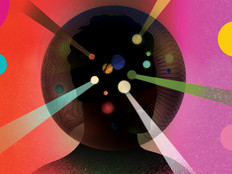The Search Is Over
 When Microsoft launches Windows Vista, the new operating system will be quite possibly, the most noticeable jump forward in the Windows interface since the release of Windows 95.
When Microsoft launches Windows Vista, the new operating system will be quite possibly, the most noticeable jump forward in the Windows interface since the release of Windows 95.
While reviewing a preview version of the software, I discovered reasons both to like it and to love it — but if you make the move to Vista, there are also some factors to consider. Here’s BizTech’s take on what you’ll like and possibly fall in love with about the new Microsoft OS.
Falling in Like
As with any successful product pusher, Microsoft has to be wary of falling victim to its own success. It must continually challenge itself to come up with more innovative offerings to compel upgrades. From an information technology perspective, the first thing you and your end users will notice, and like, is the search functionality, which is integral to allowing end users to find their own answers. That, in and of itself, is a substantial return on investment.
» Enhanced Searching
Vista allows users to not only search for files and folders but also by strings of text, which may be found in documents and e-mail. Users also can search by category, virtually eliminating the need for everyday users to search by file extension. It’s even possible to save searches for future use. Vista also can include RSS (Really Simple Syndication) feeds and Internet content in your searches.
Technically speaking, Vista offers more aggressive indexing improvements across the board and performs as much of this indexing as possible, using otherwise idle processor time, which equates to less impact on performance while delivering search results with greater efficiency.
» Windows Aero
Microsoft’s newest user interface is more aesthetically pleasing than past versions and offers window control buttons that are less invasive. Glass, a utility that allows users to have transparent windows, and Flip and Flip3D — programs that allow users to preview running tasks before switching to them — will undoubtedly prove useful tools by making it easier to navigate through work. Although not all versions come with Aero, it does offer a crisper look in general and feels more grown-up than XP’s comparably puffier desktop environment.
» Better Networking Support
Vista offers several networking enhancements, such as Network Awareness, that allow compatible programs to recognize when the host machine is on a different network and enact specific networking-related policies, including firewall port management.
The Network and Sharing Center (apparently the successor to the familiar Network/Network and Dial-Up Connections applets of Windows XP and Windows 2000, respectively), now offers much more information about the status and resources available on connected networks as well. At a glance, a user can see what machines are on the network, view a graphical map of the topography and see available resources and capabilities.
» System Change Prompts
User Account Control helps make users aware of critical systems changes and prompts for confirmation and/or system administrator credentials from the users so they can understand and intervene when system settings are being accessed. This technology will not only be beneficial in preventing malware and spyware from setting up shop on users’ machines but will also serve as a great tool for educating users, showing them in real time where and how their systems can be compromised, and giving them the capacity to stop it before it stops them.
» Windows Explorer
The central desktop viewer operates more intuitively and offers context-sensitive views and toolbars when browsing folders such as Documents and Pictures. Another enhancement that I was particularly delighted with was being able to see a visual representation of disk utilization on the drive icons themselves in each Explorer window. Effects like this, which require less interaction to obtain commonly accessed information, further galvanize ease of use as a cornerstone of the Vista experience.
What’s Love Got to Do With IT?
Vista also offers plain-English support for backing up directly to network shares, flash drives and optical media that any help desk will love. It also sports a number of IT-friendly features, which will resolve many headaches for your support staff before they have a chance to begin.
» Improved Backup Support
This is one of Vista’s more obvious selling points, at least from a help-desk perspective. Regular, comprehensive backups are often neglected by the everyday user for any number of reasons. Vista is not shy about prompting users to back up because, by default, it will alert the user from a System Tray application (much the same way Security Center will pop up tool tips claiming “Your computer might be at risk!”) until it is satisfied that a backup has been configured or performed.
Once clicked, Backup Status and Configuration is there with an easy-to-use wizard that should walk even the layman through performing a first successful backup. I couldn’t agree more with the approach Microsoft has taken with this because, many times, well-meaning users put backups on their to-do list but never get around to performing them, simply because they stay out of sight and out of mind.
» Network Access Protection
This feature can be used to prevent users from connecting machines to your network that are infected with spyware and/or viruses. Administrators can set policies to validate the status of connecting machines before allowing them onto the network. For example, if Joe Salesman comes into the office with his notebook and his virus definitions are out of date (or his antivirus app has been disabled completely from a virus or exploit), his network access may be restricted until the problem can be remedied.
» New Functionality
Features such as the Sleep power state, a combination of Hibernation and Standby are also nice. When put into Sleep mode, Windows will write the contents of memory to the hard disk prior to going into Standby mode. If the PC loses power while in this mode, it is still able to recover the memory contents (e.g., open documents, etc.) when turned back on. Even with this extra safeguard, the PC can be brought out of Sleep mode in just two or three seconds.
Another new feature, called Readyboost, allows end users to use flash memory in place of physical memory, boosting machine performance in a pinch or bringing it up to minimum system requirements for apps that could not otherwise run. Although not a permanent solution, it could certainly prove useful as users’ machines age and apps become more demanding.
» Internet Explorer 7
IE7 promises to be Microsoft’s most substantial browser update since IE5, with enhancements such as tabbed browsing, RSS support and better printing support. (Print all those pesky frames pages on a single page.)
IE7 also has the ability to run in protected mode — meaning that in the instance of an exploit or security breach, IE will be unable to deliver malicious payload because it will be denied access to key areas of the file system at all times.
» Instant Search
Search for virtually anything, from any location with search boxes that are integral to nearly every Explorer window (and even the Start menu).
I was able to type “screen saver” and then was instantly provided with a link that took me to the Screen Saver Settings. It’s enhancements like this that will help make this Microsoft’s most user-friendly Windows to date. And user-friendly means fewer incoming support calls to your help desk.
What to Consider
Vista is an impressive offering, but consider these factors when making the move to the new OS.
» Increased Hardware Compatibility and Driver Support
Not every hardware product has Vista drivers immediately available. Factor in whether your hardware is compatible or whether you need to make an upgrade or install new hardware before moving to Vista.
» Costs
Vista may be more costly to implement given its comparatively demanding hardware requirements.
Microsoft seems to have abandoned their “everything to everybody” paradigm in wanting to make Vista as compatible with as many computers as possible in lieu of demanding more, yet moving the baseline offering to a more reasonable minimum (no more 16-color, 640 x 480 desktops).
» System Requirements
Vista currently has relatively high system requirements for an operating system, demanding at least an 800-megahertz processor, 512 megabytes of RAM, a Super-VGA, DirectX 9-compatible graphics card, 15 gigabytes of free hard-disk space and at least an optical CD-ROM drive.
» Training and Vista Go Hand in Hand
Vista may require more training of your personnel to ensure a smooth transition. Prepare for questions such as: “Where did ‘My Computer’ go?” and “Why am I being asked permission for these actions to take place?”
Prepare for help-desk staff training, as well as determining how new permissions policies will affect common support situations. An overhaul of a graphical user interface can be a double-edged sword, but it doesn’t have to be if you are prepared to train proactively.
» Version 1.0
No operating system is final at the first version. Different versions of Vista are inevitable. IT managers will need to evaluate each version to decide which one is the right fit for their company.